7-Zip is a free file compression program that also allows you to encrypt and password protect the files you compress. You can compress multiple files into a single archive file.
For someone to open an encrypted file created with 7-Zip that person will need to have 7-Zip or a compatible program. SGUL provides 7-Zip on all SGUL devices. Click here for FAQs on 7Zip.
Follow the instructions to encrypt and password protect your files.
Open 7-Zip file manager
- Click on the Windows Start menu button.
- Select All programs.
- Select 7-Zip and then 7-Zip file manager.
- Click in the address bar and type in or naviate to the folder/files you wish to encrypt by clicking on the dropdown arrow and then double clicking on your selected file or folder.
or
- Locate the folder that contains your files.
- Right click on it.
- Select '7-Zip', and select 'Add to archive'
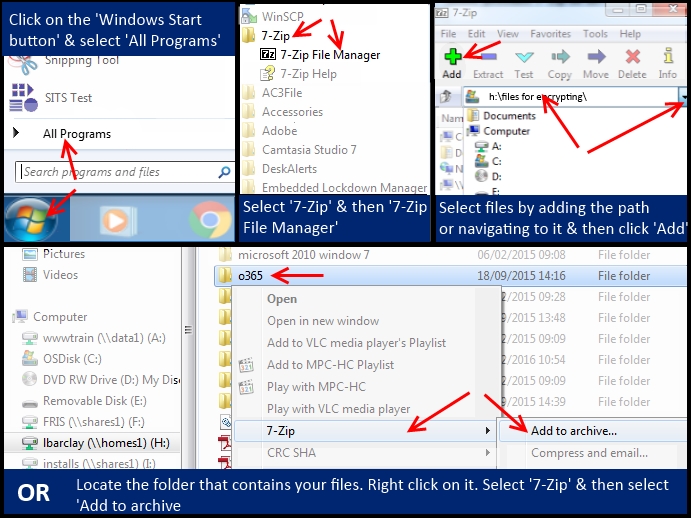
The add to archive dialog box appears. Select your settings:
- Archive: Name the file created through the compression/encryption process.
- Small box with three dots in it. Choose the location of archive file created by the zip.
- Archive format: Different compression rates. Choose Zip for portability to Macs or home computers that do not have 7Zip or choose 7z for better compression and encryption for users of 7z (all SGUL PCs have 7Zip installed)+6.
- Compression level: Select store for large files (This will skip the compression process that can take up to long periods depending on the size of the files.) or leave as normal.
- Split to volumes, bytes: If you want to make sure your compressed files fit a DVD, click on the dropdown arrow and select size.
- Encryption: Password protect the archive file created by 7Zip, by choosing a password and entering it.
- Encryption method: Select AES-256 for 7z method or ZipCrypto for the Zip method.
- OK button: Click to starts the compression/encryption process.
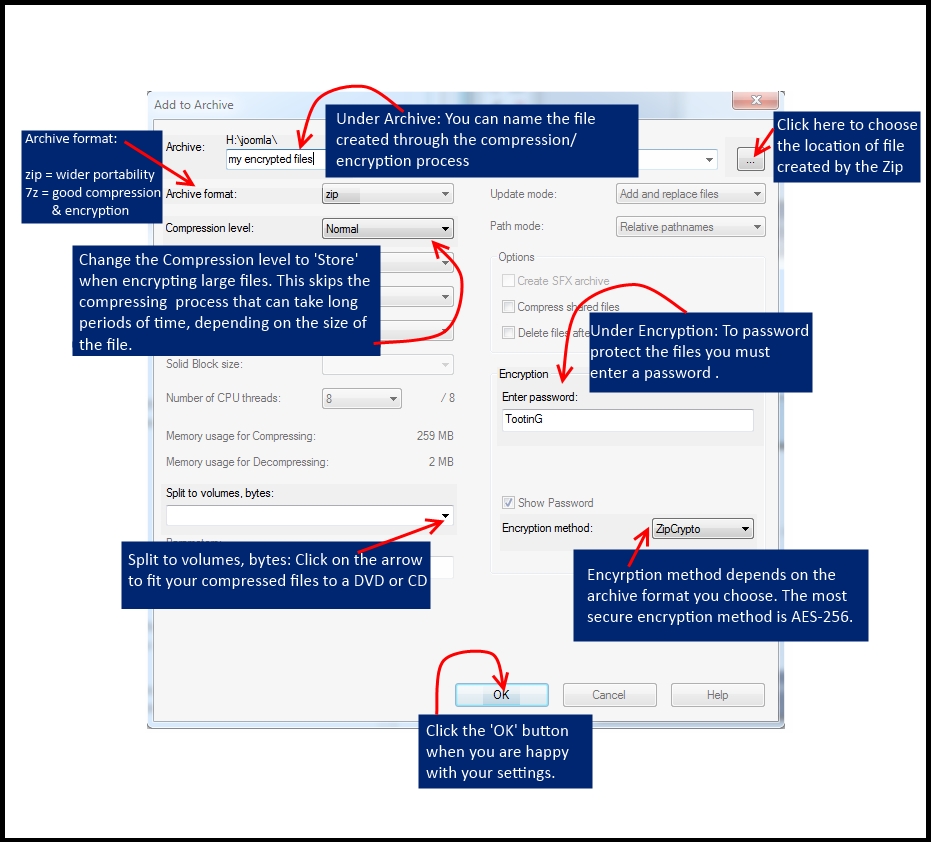
Sharing encrypted files
Always send the password to your encrypted file(s) in a separate email or call the person.